Hewlett Packards laserjet printers, a standard in most office spaces, have a customizable LCD display just waiting for your creative spark. Using the attached Perl script, you can forgo the ever-present and tiresome "Ready" and replace it with your own clever and witty phrase.
While this is sure to work on any networked HP printer, it will also work for any other printer that uses the HPPJL.
If your officemate looks at the keyboard to type, then this is the perfect prank. It's a classic that has started to die off now that more and more people know how to type, but for those who are just digging themselves out from underneath a rock, feel free to prod them along by rearranging the keys on their keyboard. All keyboard keys are designed to be removed (laptop keys are much more fragile and can easily break) with a small screw driver.
- Find a small screwdriver, that is strong enough for light prying, but small enough to fit between the keys on a keyboard.
- Gently lift the keys being careful not to bend the plastic. They should pry loose with little force.
If you enjoy friendly pranks, and have a co-worker that spends more time playing solitaire then they do filling out their TPS reports, then this is an easy prank that works with any version of Microsoft's Windows Operating Systems. When they step away from their computer for a few minutes:
- Select an an icon from the desktop (games, office applications, or browsers are excellent targets as they are commonly used) and make a copy of it.
- Hide the original shortcut and rename the copy so it matches the original files name.
- Right-click on it and choose “Properties“.
- In the properties window that appears, locate the "Target” field, replace what is written with:
- “shutdown -s -t 0”
- Switch to the "Customize" tab and select "Change Icon" from the "Folder Icons" section at the bottom of the tab.
- Locate and set the appropriate icon for your new shortcut.
- After the information is entered, press “Apply” then “OK“.
Once you have done this, the next time they attempt to click on the shortcut you set, the computer will shutdown.
The Mouse Jiggler is a product that is designed to:
Prevent a computer from going to sleep while you work or play. (The) constant mouse activity prevents sleep mode and screen savers (and their password prompts).
Simply wait for your victim to step away from their computer for a few minutes and attach the Mouse Jiggler to one of the rear USB ports (to keep it from being immediately noticed). When the victim returns to their computer, the mouse cursor will be jumping all over the screen.
Want to include a personal message on everyone copies? Not a problem, just write it on the copy machines' glass. Most people don't look at the glass before they make a copy, and if you write small message, even if they look, they are likely to miss it.
- Using a fine tipped dry-erase marker, write a message on the copy machines glass copy surface. Writing backwards will make your message legible after it has been copied.
If you are really lucky they will copy a whole stack of papers by using the document feeder trays and will walk off while the copier goes to work resulting in their entire stack of copies with your message all over it.
If you make your message small, perhaps a small heart with "I Luv You" in it, they are less likely to notice until after they have distributed their copies to people in the office.
Before executing this prank, it is highly advisable that you double check to ensure the marker is easily removable from the copiers copy surface.
Do you have a coworker who is always loosing things? Help them keep track of their mouse cursor by super-sizing it for them.
- Go to System Preferences > Universal Access
- Select the "Mouse and Trackpad" pane
- At the bottom of the window, adjust the "Cursor Size" slider to the far right, "Large"
With a cursor this big, you can be sure they will always be able to find it on the screen.
In our earlier post we discussed how Apples "Universal Access" Preference Panel is designed to enhance the user experience for people with disabilities. When enabled, they can produce some pretty wild experiences for those who don't know what is going on. But what if you want only a subtle change? Something they notice but it will take them a second or two to figure out whats wrong? The answer is simple, just turn their display to Grey-Scale.
- Go to System Preferences > Universal Access
- In the "Display" section, check the "Use grayscale" checkbox.
The "Enhance Contrast" slider will determine how bright the colors are, but "Normal" is good for a subtle change. Depending on how bright your victim is, it may take them a few minutes to realize that they lost all of the color on their screen.
Apples "Universal Access" Preference Panel is designed to enhance the user experience for people with disabilities. When enabled, they can produce some pretty wild experiences for those who don't know what is going on.
- Go to System Preferences >Universal Access
- In the "Display" section, set the radio button to "White on black"
This prank is completely harmless to the computer, an unsuspecting victim will likely be on the phone to tech support to get their displayed replaced in a matter of minutes.

Is your boss going on vacation? Your coworker taking some time off for their honeymoon? Are your underlings out of town for training? If someone is going to be gone for a week or two, then why not show them how much you appreciate them by growing a garden for them, in their keyboard.
- Spray an old keyboard (one you don't mind ruining) with water. Make sure the entire keyboard is completely misted, including between the keys.
- Sprinkle cress, cat-grass, or clover seeds in the cracks of the keys (cress is fast growing and will produce the best results).
- Place the keyboard inside a clear plastic bag, like a produce bag from the grocery store. Make sure the entire keyboard is nicely wrapped but also leave some room for it to breathe, creating a greenhouse type effect.
- Place the keyboard in direct sunlight, near a window is perfect.
- Two weeks later, watch your co-worker come back and notice their keyboard with a full set of grass coming out of their keyboard.
Do not plug the keyboard into the computer. While the likelihood of an electrical short is minimal and the voltage the keyboard uses is minute, electricity and water do not mix.
 When a co-worker leaves their computer unattended for a minute, quickly go to Google's home page and click on "Preferences." There, you can choose the interface language of the search engine and test their skills at foreign languages. Klingon, Hacker and Yiddish are all excellent choices, but Elmer Fudd is definitely a winning choice for anyone. As Elmer, you can use the Google Diwectowy, perform a Google Seawch or find out if you're ‘feewing wucky.'
When a co-worker leaves their computer unattended for a minute, quickly go to Google's home page and click on "Preferences." There, you can choose the interface language of the search engine and test their skills at foreign languages. Klingon, Hacker and Yiddish are all excellent choices, but Elmer Fudd is definitely a winning choice for anyone. As Elmer, you can use the Google Diwectowy, perform a Google Seawch or find out if you're ‘feewing wucky.'
Furthermore you can set their search results language preference to return search results in select languages and helping them expand their horizons.
Microsoft's Office suite is ubiquitous in offices around the world and its plethora of features helps us all be more productive. One feature that most of us rarely pay attention to is Offices' ability to automatically correct common typing errors with "Autocorrect". To pull this off, you will need about 5 minutes in front of your victims computer and an evil heart.
- First make sure that AutoCorrect is turn on
- In the "Replace Text as You Type" section of the AutoCorrect options, add your own custom entries.
- Save your custom entries and watch as chaos ensues.
There are a couple of different approaches you can take with this one. For example if you want to be:
- Frustrating, you can change it so common words get changed to make their work turn into gibberish:
- the -> thet
- that -> then
- me -> cow
- to -> two
- how -> howl
- can -> box
- when -> slippery
- Evil, you can inject inappropriate language into their work:
- Sir -> Mr. Dipshit
- Sincerely -> Fuck Off and Die
- you -> you stupid fucker
- *bosses name* -> fuckface
Remember, the prank is most effective when they don't notice it immediately so the more AutoCorrections that exist, the more likely it is they will catch it. Also, it is good to note that this is one of those pranks where you need to know your victim and what they are working on. Having a CEO receive the quarterly report with your corrections in it wont be good for anyone.
While the classic prank is great for "ball" mice, most new computers are using laser mice which lack a ball you can remove. Fortunately there is an alternative prank you can pull that is just as quick, (if not quicker) and results in the same frustration. This will take about 15 seconds to execute, perfect for when someone run off to the copy machine, or refill their cup of coffee. When they are out of sight, simply
- Take their computer mouse and turn it over so you can see the bottom of the mouse.
- In the center of the mouse, you will see the bright LED "laser" that the mouse uses to track movement. Using a 1/2" to 1" piece of scotch tape, cover the light ensuring your firmly apply the tape.
- Put their mouse back on their desk and watch them struggle to get their mouse to respond to them.
If the tape is not firmly stuck to the bottom of the mouse, the tape can accidentally come off. With the laser covered, the mouse will not be able to give accurate feedback regarding mouse movement resulting in a dead mouse. To end their misery, simply remove the tape.
This classic prank is simple to pull of and only take about 15 seconds to execute, perfect for when someone run off to the copy machine, or refill their cup of coffee. When they are out of sight, simply
- Take their computer mouse and turn it over so you can see the bottom of the mouse.
- In the center of the mouse, you will see the trackball that registers the mouses movements, there is a circular piece of plastic that surround this, the "ball cover". Using your fingers, rotate the ball cover until you feel it rotate about 90 degrees. (Depending on the brand of mouse, this could be clockwise or counterclockwise.)
- Pick up the mouse and flip it over into your other hand. The cover and mouse ball should fall out of the mouse. If not, give it a little shake until it comes loose.
- Hide the mouse ball (don't loose it) and replace the ball cover (so your evil work is not as obvious).
- Put their mouse back on their desk and watch them struggle to get their mouse to respond to them.

Want to drive you office workers crazy and have them standing on their heads? You can do simply by flipping their screens upside down. No, not literally flipping the monitor, you just need to push some keys on the keyboard when they step away from their computer for a second.
- Press [Ctrl]+[Alt]+[↑] at the same time
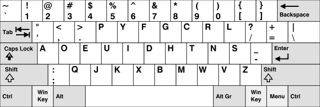 The Dvorak keyboard layout, is an alternate keyboard layout that was designed to attempt to increase peoples accuracy and typing speed. By telling the computer that you are using a Dvorak keyboard layout, it will replace the keystrokes with the Dvorak keyboard equivalent.
The Dvorak keyboard layout, is an alternate keyboard layout that was designed to attempt to increase peoples accuracy and typing speed. By telling the computer that you are using a Dvorak keyboard layout, it will replace the keystrokes with the Dvorak keyboard equivalent.
0